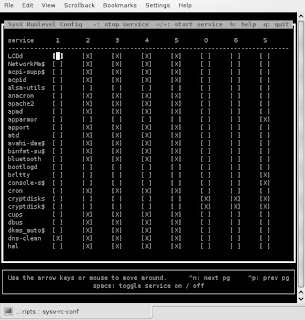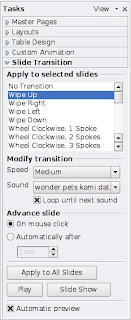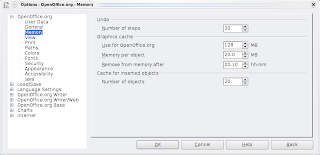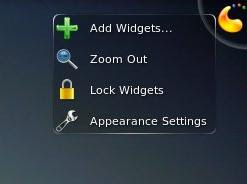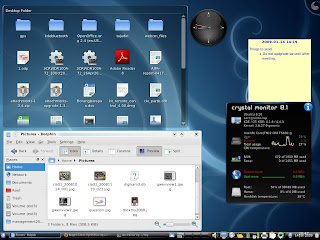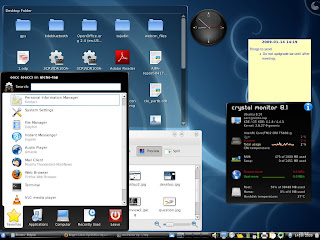I have just completed a number of fresh install of Kubuntu Jaunty 9.04 Linux on a
Lenovo R60 (9459BF8) 32 bits
CPU T5600 @ 1.83GHz
L1 64KiB
L2 Cache 1984KiB
RAM 1Gb
Here are some quick comments:
The KMenuThis is the KDE Start Menu. One of its main menu options is the Favourites. This contain the Konqueror, Kontact, System Settings, Dolphin, Kopete and Amarok menu. Users should add frequently used programs here.
DesktopThere is a desktop that takes only a small place on dashboard. There are Plasmoid widgets that can be added to the dashboard to increase user experience. to view only the Dashboard, press Ctrl+F12 (or press the Show Dashboard Applet in thebottom panel) to dim all applications and view only the widgets and Desktop.
WorkspaceDefault Kubuntu had only 2 workspace and no keyboard shortcut to switch betweenmany workspaces. I can only return to 1st workspace with Ctrl+F1.
1. Right click Pager applet (in the bottom panel) and choose "Configure Desktop", increase to 4 workspace.
ScreenThe screen is sharp and nice, which is why I have always choosen KDE when Looks matter.
Quick look at accessing applicationsWeb browser: Konqueror 4.2.2
Office: OpenOffice.org 3.0.1
Print screen: Ksnapshot 0.8.1 (The PrtSc button problem have been fixed)
Terminal: Konsole 2.2.2
System process: (Ctrl + Esc)
Software installer: KPackageKit
Desktop: KDE 4.2.2 (Ctrl + F12) One cool and futuristic desktop for all.
Compression tool: Ark 2.12 (Integrated well with Dolphin)
Others:- Initially I could not login to my home wireless network. Had to manually use the iwconfig, it could load automatically there onwards. So, if you have the same problem, open a terminal and type the following to detect your wireless network (e.g. mywireless)
$ sudo iwlist wlan0 scanning essid looney - I could resize the KPanel to a smaller size easily.
- First site I went with Konqueror was the blogspot.com and all looks good. Only problem is that the default menus during editing of post did not allow me to change the fonts. Only option allowed was spelling, Add image and Preview. A pop-up appeared with the need to install Shockwave Flash plugin but it keeps failing to install. See below for the resolution.
- Konqueror did not refresh properly when used as a web browser.
- The Amarok did not have any sound when playing an mp3. The midi file was not supported at all.
- The add/remove software manager did not seem to function. I cant get a list of software and it kept crashing. I needed to choose "Software Updates" ->Refresh. First thing I did is to install Kubuntu-restricted-extras package.
Post installation recommendationsAt the terminal run
$ sudo apt-get install flashplugin-installer msttcorefonts
Open Konqueror, when it ask to install the Flash plugin this will now be successful.
$ sudo apt-get install kubuntu-restricted-extras
This will add JRE, mp3, mpeg, odbc, unrar and other useful support.
$ sudo apt-get install tpb
This will allow the Thinkpad special keys to be available. To install this package, the following package is removed:
hotkey-setup
$ sudo apt-get install gdecrypt password-gorilla
This allows the disk to be encrypted and manage passwords.
$ sudo apt-get install wine wine-gecko
This will allow installation of standard MS Windows based applications.
$ sudo apt-get install ssh sshfs ksshaskpass kdessh
Allow secure SSH connection to and from SSH servers.
ConclusionJaunty is a great Linux distro, but those who cannot accept the KDE4 changes should continue with Gnome on Ubuntu Linux.