/etc/init.d/tpb start
This allowed the interaction with some of the Thinkpad laptop special function keys. Now, how can I get this activated automatically during bootup?
Previously, KDE provided KControl where I can choose the various programs available to start or not during system boot. In Jaunty and KDE 4.2, its gone! Here I list 3 alternative ways to manage this. First 2 require users to have a basic knowledge of the runlevels.
METHOD 1: Back to old debian school!
Step 1. Install the sysv-rc-conf from a terminal
sudo apt-get install sysv-rc-conf
Step 2. Run the program, choose what you want activated at each Runlevel.
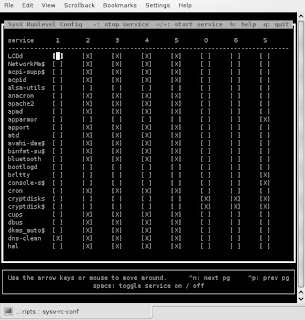
To select the next page press Control+n or p. Other than that just use the cursor arrows to move to different services.
METHOD 2: Use Gnome Bum. Better to also understand scripts priority that begin with "K" means to shutdown, "S" to start up.
Step 1: Install the Bum with the terminal.
sudo apt-get install bum
Step 2: Start the Bum.
From the KMenu ->Application ->System ->Bootup Manager
Since its menu driven, should be easier to figure out.
METHOD 3: Start a script during login, with KDE Autostart
Step 1: In KDE systems, all scripts located in ~/.kde/Autostart will automatically run when a user logs in (Where the ~ means your home directory). Create a new file called mytpb.sh with the following contents to start thinkpad sound mixer;
#!/bin/sh
export LD_LIBRARY_PATH=/usr/local/lib:$LD_LIBRARY_PATH
tpb -m on
Step 2: Save the file.
Step 3: Change the mode to executable
$ chmod u+x ~/.kde/Autostart/mytpb.sh
Step 4: Logout, then log back in.
You can then try the Thinkpad's volume control. This should produce the on screen display (OSD) of the volume bar. Other settings can be configured in the /etc/tpbrc or ~/.tpbrc