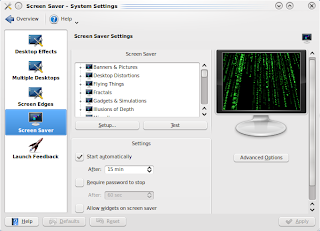Next, AVIs are great for the PC, however, to distribute to people who do not use PCs to watch movies or just to have a larger screen, it is better to convert the AVI into a VCD.
Step 1: Copy the files from the AVHCD camera
CAMERA: /media/disk-1/PRIVATE/AVCHD/BDMV/STREAM
PC: ~/Documents
Step 2: Convert to AVI.
Future action can consider direct preparation for MPG. Here it is in AVI because there was a need for me to prepare in various format apart from MPG or VCD.
Start KDENLive
- File -> Save As ->
- Project -> Add clip
- In the Project Tree window, drag the clips into the ti
- Click Render button ->AVI DV
Step 3: Get the converter programme called vcdimager
$ sudo apt-get install vcdimager
ffmpeg -i inputfile.avi -target pal-vcd outfilename.mpg
# create the cue and bin files. The label did not allow for spaces.
vcdimager -t vcd2 -l"Martha-Swimming-May-2010" -c vcd2.cue -b vcd2.bin outfilename.mpg
Step 5: Using K3B, choose project for Burn Image
Insert a blank CDROM
Image to burn ->Select the .cue file.
Click "Start"
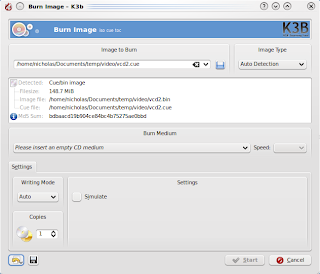
Using:
K3B version 1.68.0
KDE 4.3.2
CDRDAO 1.2.2
VCDimager 0.7.23
Kubuntu 9.10
===========