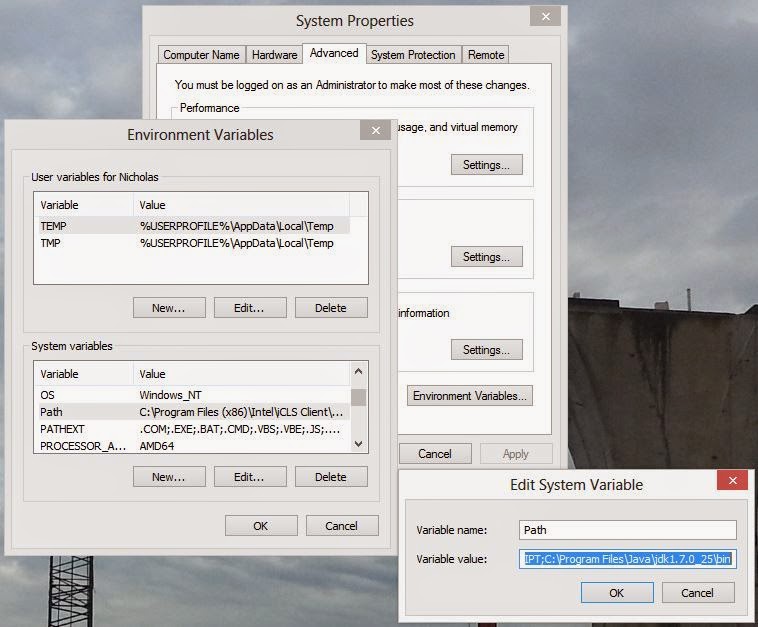Thunderbird email client, have always been on my Linux and MS Windows PC for years. But somehow, something changed that caused a lot of difficulties for me to work with emails. It is not clear when this started but its about the time I re-installed the computer.
Thunderbird setup:
- Thunderbird updated to version 31.4.0
- Email profile uses IMAP with the SMTP server in the same local network. There are few folders apart from the standard INBOX, SENT, which is less than 12 folders. Check for new messages is set to every 10 minutes and at startup.
- Address book includes sync with Google contacts
- Calendar includes Lightning sync with Google calendars
- Local folder is contains standard folders, which is less than 5 folders.
- The Profile folder is in the onedrive folder
Symptoms;
- After login, every 1 to 10 minutes Thunderbird freezes rather randomly. This "freeze" last about 30 seconds to 3 minutes and its not predictable.
- After I stop onedrive sync, problem still persist.
- Disconnect network and problem still persist.
Findings (to some extend)
Its unfortunate that I could not exactly identify the problem but I found 2 steps taken that have made this "freeze" vanish. In rush to resolve the problem, I did both at the same time.
- Using the Windows Explorer, access the C:\users\username and right click "appdata" folder, click "Advanced". UNCHECK Allow files in this folder to have contents indexed in addition to file properties, click "OK". Click "Apply" and choose to include subfolders.
- Open McAfee Internet Security Suite, it the default antivirus on the computer. Click on Real-Time Scanning (status is ON). Click "Real-Time Scanning:", current status is again On. Click "Settings", UNCHECK Email attachments. CHECK Strike a balance between the scan throroughness and my PC's speed (Recommended). Go back to the antivirus main screen, and turn off the "Scheduled Scans:"
If you encounter the same problem, do test and see which works for you.