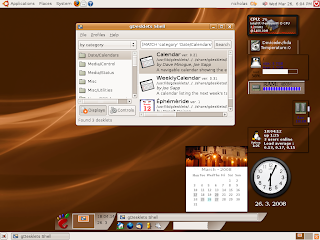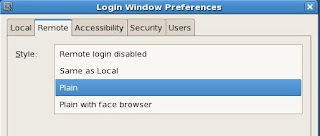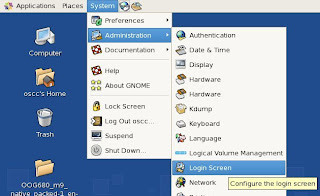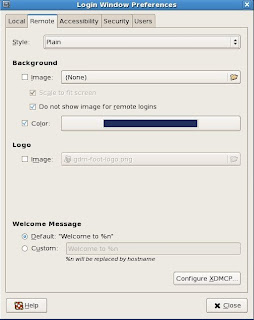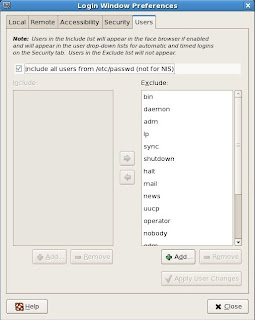These are mini applications written to provide what a real physical desk/table might have. The applications are eye candy that can be things like a clock, calendar, CPU, RAM and notes. For more details see screenlets (http://www.screenlets.org/index.php/Information) website.
Screenlets are written in Python and can be installed system wide (all users) or for specific user. I am writing this to show how to install the screenlets that come as default and from 3rd party.
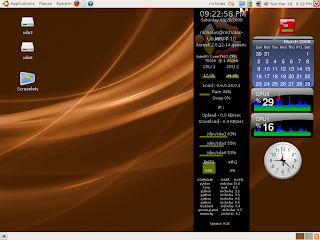
A. Installing screenlets (tested on Ubuntu 7.10 Gutsy)
I refer to http://www.screenlets.org/index.php/FAQ website for installation of the screenlets.
1. Add the launchpad repository for screenlets
vi /etc/apt/sources.list
deb http://ppa.launchpad.net/gilir/ubuntu gutsy main universe
2. Update the repository and install screenlets
sudo apt-get update
sudo apt-get install screenlets
sudo apt-get install python-dcop python-feedparser python-chardet
B. Starting screenlets
1. Launch Screenlet Manager
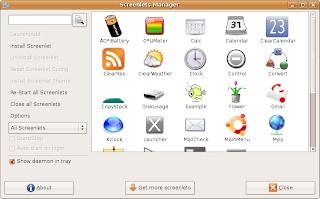
Open a terminal and issue the command
screenlets-manager
or from the Panel choose
Applications ->Accessories ->Screenlets
2. Click on one of the screenlets then click Launch/Add button.
When the screenlet appears, click and drag it to the position that you want. To edit its properties, right click on the screenlet and choose on of its configuration (Example Windows, Properties )
3. The Sreenlet Manager allows installation of new screenlets, restarting screenlets, to automatically start
C. Adding additional screenlets
Download and extract the screenlets to
~/.screenlets
or
/usr/share/screenlets
D. Installing additional screenlets not available with default Screenlets.
Here I am using the 3rd party screenlets to install CPU Meter Screenlet Vista'ish. It appears as two joined meter with several themes.

1. download from http://www.screenlets.org/index.php/CPU_Meter_Vista%27ish
2. Installation
Put it in your /usr/local/share/screenlets and run it from there
or
Install by extracting the contents of the screenlet's archive to the directory ~/.screenlets
3. Develop your own screenlets?
There are possibilities to create and install your own screenlets. Is it easy to create screenlets? see
http://www.screenlets.org/index.php/Documentation