OpenOffice.org is a total remake of the popular Office productivity suite in the open source software (OSS) world that is available on Linux and MS Windows.
Installation from OpenOffice.org main stream (works)
Step 1: Download from the openoffice.org (As of today, I have OOo300m9 installed)
Step 2: Extract all of the files.
tar -xvzf /home/nicholas/software/OOo_3.0.0_LinuxIntel_install_en-US_deb.tar.gz
Step 3: Install all of the deb files.
sudo dpkg -i *.deb
sudo dpkg -i desktop-integration/*.deb
Done. Everything works fine but first thing I notice is that it saves in ODF 1.2 format which is not compatible with previous OOo2.x versions. The Extension Manager did not work with either Sun's JRE or OpenJDK's JRE.
FAILED Installation procedure for PPA (currently not working!)
Note: On 3rd Jan 2009, Kubuntu provided the same OOo3 for upgrade in its mainstream. Same results here.
Step 1: Choose Kmenu ->Applications ->Adept
Step 2: Select sources. Here choose the Third-Party Software tab and choose Add..
Enter the source as
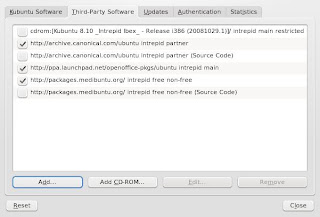
Step 3: Click Close. The update will begin immediately and when completed the software upgrade applet will be lighted. Choose to upgrade all.
Installing back OOo 2.4.1
1. Completely remove OOo3 and the PPA source list.
2. Install the OOo 2.4.1
sudo apt-get install openoffice.org
3. Install other OOo 2.4.1 Desktop specific components (optional)
sudo apt-get install openoffice.org-gnome
OR
sudo apt-get install openoffice.org-kde openoffice.org2-thesaurus-en-us pstoedit kde-icons-crystal crystalcursors xfig ivtools-bin tgif transfig
4. Install additional stuff (optional)
sudo apt-get install libxerces2-java-doc openoffice.org-help-2.4 openoffice.org-hyphenation openoffice.org2-thesaurus openclipart-openoffice.org pstoedit libmyodbc odbc-postgresql libsqliteodbc tdsodbc mdbtools libmysql-java libpg-java openoffice.org-gcj openoffice.org-report-builder openoffice.org-style-industrial openoffice.org-style-hicontrast

