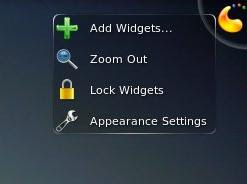
The KDE 4.2 Plasma control (top right corner of the screen) Zoom Out function allowed the laptop screen to have a different background and widget from the monitor/projector. This really made an impressive environment for customisation.
This is great for presentation as the OpenOffice.org 3 have full capability to show the slides on one screen while previewing on another screen. The KDE4.2 provided the variable KDE_MULTIHEAD=false that allowed the same display for both the displays. Initially I changed this environment variable to true, but nothing happened.
The Intel site http://intellinuxgraphics.org/dualhead.html gave some good tips to get what I was looking for. The steps below allowed the multihead function to work when the VGA cable is plugged at the Login screen. To revert back to the dual head (where both laptop and monitor/projector displayed the same output), return to the Login screen and unplug the VGA cable. The X server should be restarted.
Step 1: Backup the /etc/X11/xorg.conf
Step 2: Replace the xorg.conf with the following
Section "Device"
Identifier "Configured Video Device"
Driver "intel"
Option "FramebufferCompression" "off"
Option "monitor-LVDS" "internal"
Option "monitor-VGA" "external"
EndSection
Section "Monitor"
Identifier "internal"
EndSection
Section "Monitor"
Identifier "external"
Option "RightOf" "internal"
EndSection
Section "Screen"
Identifier "Default Screen"
Monitor "internal"
Device "Configured Video Device"
SubSection "Display"
Virtual 2560 1024
EndSubSection
EndSection
Section "ServerFlags"
Option "AIGLX" "false"
EndSection
Step 3: Reset the X server
Logout and restart the X by pressing Alt+e
Login again and you should have the new setting applied.
No comments:
Post a Comment